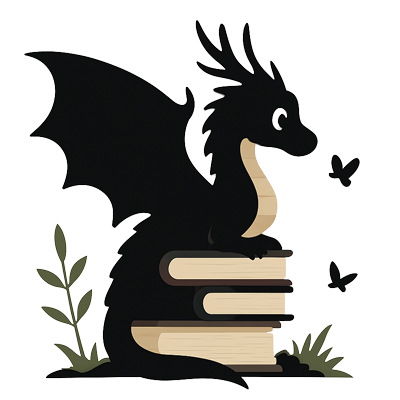Big Word
Big Word Activity Guide
Create a single, bold outline word that fills the printable area and is ready for colouring or poster-style displays. The activity automatically centres the text and keeps strokes crisp for high-contrast printing.
When to use it
- Introduce new vocabulary or weekly focus words in a classroom display.
- Provide a large word for tracing or colouring during literacy centres.
- Create quick celebratory posters (e.g. “Well done”, names, events) without opening a design tool.
Text guidelines
- Use up to 20 characters so the outline stays easy to read when printed.
- Letters from any alphabet, numbers, spaces, hyphens and apostrophes are accepted. Emojis and decorative symbols are blocked so the word stays printable.
- Invisible control characters are stripped out automatically, so copy‑pasted text stays clean.
Steps
- Open the Big Word activity and type your word into the input field.
- Adjust the text until the on-screen preview looks right — the letters will automatically scale to fill the width without squashing or clipping.
- Click “Print” (or add the activity to a worksheet) to produce a high-contrast outline ready for paper.
Tips for best results
- Short words give the boldest outline; use hyphens to split longer phrases if needed.
- For names or titles, double-check capitalisation — the activity prints exactly what you enter, including accents and numbers.
- Combine with lined paper from the worksheet builder if you want children to write the word underneath after colouring.