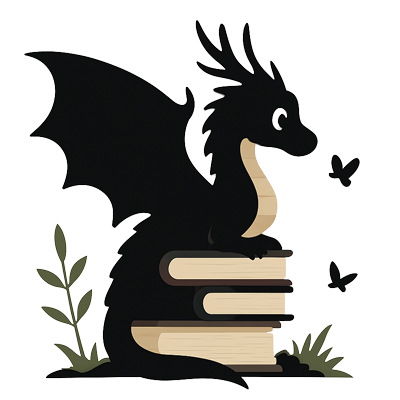Worksheet Generator Help
How to Use the Worksheet Generator
Create custom worksheets for handwriting practice with spelling words, today's date, and sentence writing sections.
Worksheet Sections
Customize which sections appear on your worksheet:
- Spelling Fold: Create a foldable section for spelling practice with your own words
- Today Is: Add a date section for daily handwriting practice with simple or detailed layouts, including an optional traced month name in detailed mode
- Write Sentences: Include lined areas for sentence writing practice
Configuration Options
- Fold Width: Control the width of the foldable spelling section (percentage of page width)
- Number of Sentences: How many sentence writing areas to include
- Sentence Lines: Number of lines per sentence writing area
- Words: Enter your own spelling words (separated by commas)
- Element Images: Add custom images to page 1 and page 2 for visual interest
Line Configuration
When any section is enabled, you can customize the line settings:
- Line Height: Distance between baseline and top line
- Line Gap: Space between line sets
- Include Baseline: Enable distinct color for the bottom line
- Include Midline: Show dotted line for lowercase letter height
- Light Background: Add light grey background to help distinguish lines
- Colors: Customize line colors for better visibility
Printing
The "Print" button will generate a 3-page worksheet: Page 1, Page 2, and Parent Page
Page 1 and Page 2 contain the student worksheet sections
The Parent Page includes answer key and instructions
For best results:
- Use a landscape format
- Disable scaling (=100%) in your browser print settings
- For the Spelling Fold to work correctly when printing double sided select flip on short edge